The Wii U is compatible with Wii games via its vWii mode, but with some tweaks, you can also play GameCube games on your Wii U. By configuring vWii with homebrew tools like Nintendont and USB Loader GX, you can unlock a wider range of gaming possibilities. In this guide, I will walk you through the process of setting up vWii on your Wii U to play Wii and GameCube games.
Table of Contents
Prerequisites
Before starting, make sure you have the following:
- Hacked Wii U with Homebrew installed.
- A formatted SD card (FAT32).
- A USB drive (optional for storing Wii/GameCube games).

Step 1: Setting Up vWii Mode
- Access Wii Mode: From the Wii U’s home menu, select the Wii icon to boot into the vWii mode. Ensure that your Wii Remote is synced.
- Prepare Your SD Card: Format the SD card to FAT32. Download the necessary tools listed below and extract them to the root of your SD card:
Step 2: Installing Homebrew Channel on vWii
- Exploit Method: Use a game-based exploit such as Smash Stack or LetterBomb to install the Homebrew Channel on vWii.
- Ensure the exploit files are in the correct directory on your SD card and launch them from the vWii home screen via the game’s save menu.
- Install Homebrew Channel: Once launched, the exploit will allow you to install the Homebrew Channel, providing access to custom apps.
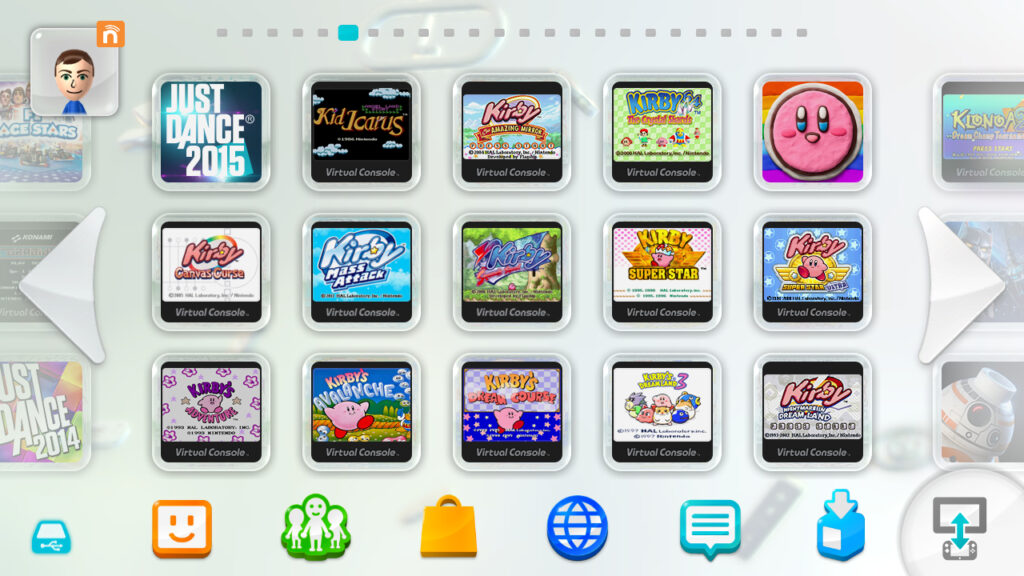
Step 3: Install USB Loader GX for Wii Games
- Download USB Loader GX: You’ll need a game loader to play Wii ISOs. Download USB Loader GX:
- Install USB Loader GX:
- Copy the USB Loader GX files to the apps folder on your SD card.
- Insert the SD card into your Wii U, open the Homebrew Channel in vWii mode, and select USB Loader GX.
- Configure Storage:
- Attach a USB storage device formatted in FAT32 or WBFS format to your Wii U for storing Wii game backups.
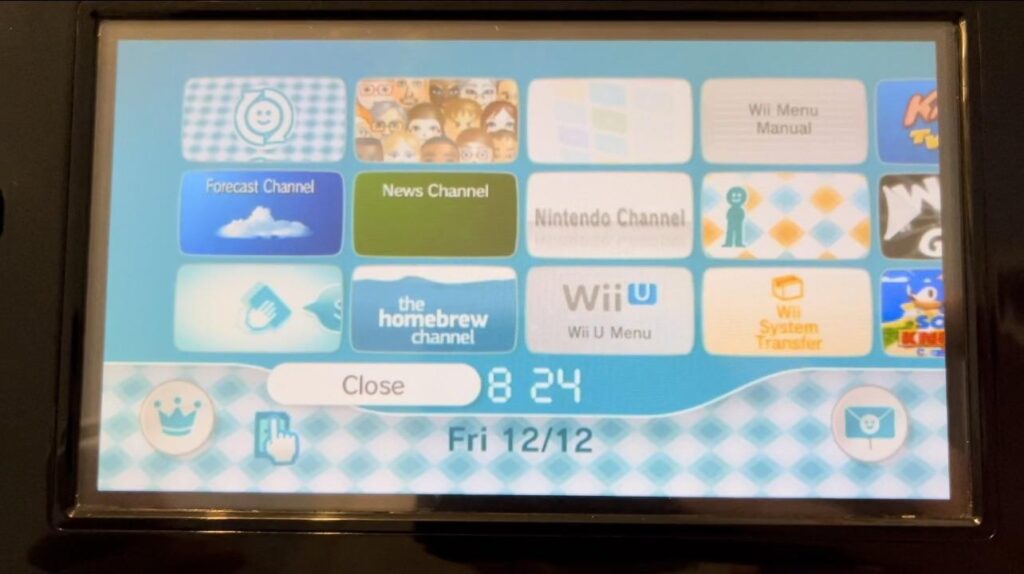
Step 4: Installing Nintendont for GameCube Games
- Download Nintendont:
- Nintendont is a GameCube game loader for vWii. Download it from the official repository:
- Nintendont Download
- Copy Files to SD Card: Place the Nintendont files into the apps folder on your SD card.
- Launch Nintendont:
- In the Homebrew Channel, select Nintendont.
- Configure Nintendont to load GameCube games from your SD card or USB drive.

Step 5: Installing cIOS (Custom IOS)
- Install cIOS: cIOS is needed to run USB loaders like USB Loader GX. You can use the cIOS installer for vWii.
- Follow the instructions provided on the vWii cIOS page to install custom IOS.
- Verify Installation: After installation, check that your Wii U can load USB Loader GX correctly with Wii games.
Step 6: Optional Custom Channels
For a more streamlined experience, you can install custom channels for USB Loader GX and Nintendont, allowing direct access from the vWii home screen.
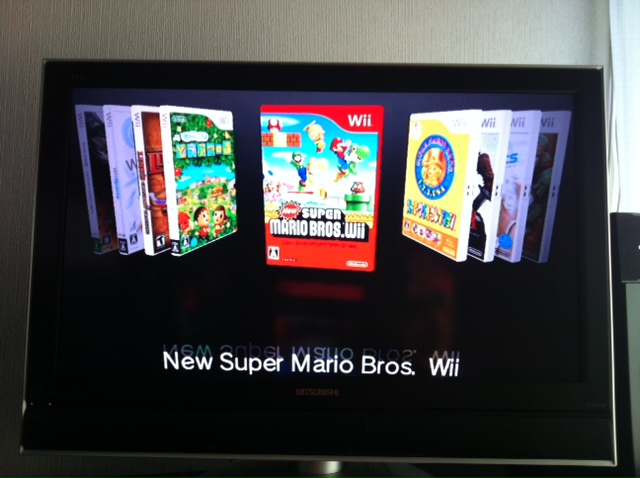
Conclusion
By following these steps, you can turn your Wii U into a versatile gaming hub that supports both Wii and GameCube games via vWii mode. With tools like USB Loader GX and Nintendont, your gaming library becomes more accessible than ever before. Make sure to check for updates and compatibility to ensure smooth gameplay.
For more FAQs and troubleshooting, check the vWii FAQ.




