Welcome to Shafy School! 🎉 Today, we’re diving deep into the world of Bit Che, a powerful and lightweight torrent search tool that can simplify finding torrent files. In this blog post, we’ll cover everything you need to know about Bit Che, including how to install it, the types of file extensions it supports, how to configure its options for optimal performance, and more. Let’s get started! 🚀
Table of Contents
Introduction to Bit Che
Bit Che is a fast and lightweight torrent search tool that makes finding torrent files easy and efficient. With its user-friendly interface and powerful search capabilities, Bit Che has become a go-to tool for many users who frequently download torrents.
Why Bit Che is Important
Bit Che simplifies the process of finding torrents by aggregating search results from various torrent sites. This saves you time and effort, allowing you to quickly locate the files you need without having to visit multiple sites. Additionally, Bit Che provides filtering options to help you find the most relevant results.
How to Install Bit Che
Installing Bit Che is straightforward and can be done in a few different ways. Below are two primary methods to get Bit Che up and running on your system.
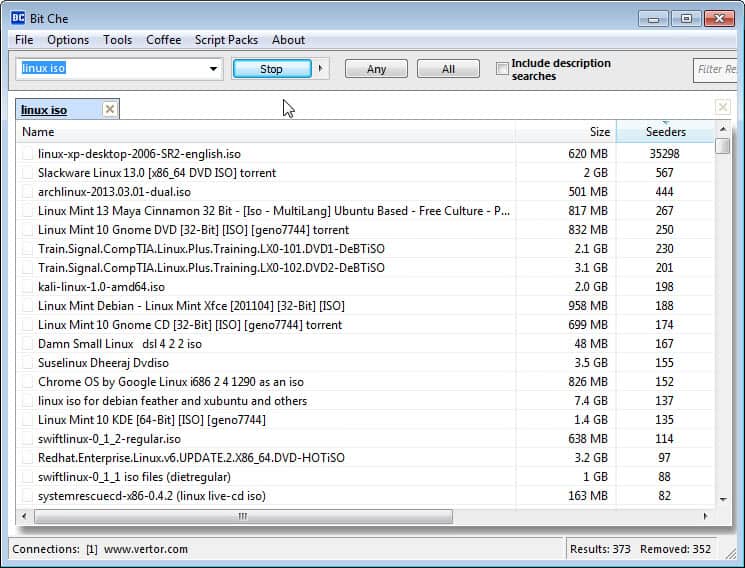
Installation Method 1: Direct Download
- Visit the Official Website: Go to the official Bit Che download page.
- Download the Installer: Click on the download link to get the Bit Che installer.
- Run the Installer: Once downloaded, open the installer file and follow the on-screen instructions to complete the installation.
- Launch Bit Che: After installation, launch Bit Che from your desktop or start menu.
Installation Method 2: Using a Software Manager
- Open Your Software Manager: If you’re using a software manager like Chocolatey on Windows or Homebrew on macOS, open your terminal or command prompt.
- Install Bit Che: Use the following command to install Bit Che:
- Chocolatey:
choco install bitche - Homebrew:
brew install bitche
- Chocolatey:
- Launch Bit Che: Once the installation is complete, you can launch Bit Che from your applications menu.
File Extensions Supported by Bit Che
Bit Che supports various file extensions commonly associated with torrent files, including:
- .torrent: Standard torrent file extension.
- .magnet: Magnet links for downloading torrents without a file.
- .nzb: Usenet binaries (with additional plugins).
Using Bit Che: Features and Options
Bit Che offers several features and options to enhance your torrent search experience. Here’s a detailed look at some of the key options available.
Search Options
- Keyword Search: Enter keywords related to the file you want to find. Bit Che will search multiple torrent sites and display the results.
- Advanced Search: Use advanced search parameters to narrow down your results by file size, date, and more.
Filter Options
- Category Filters: Filter search results by categories such as movies, music, software, and games.
- Site Filters: Choose specific torrent sites to include or exclude from your search results.
Download Options
- Open with Torrent Client: Directly open the torrent file with your preferred torrent client.
- Save to Disk: Save the .torrent file to your local storage for later use.
- Magnet Links: Copy magnet links for direct use in your torrent client.
Use Cases for Bit Che
Bit Che can be used in various scenarios, including:
- Finding Movies and TV Shows: Quickly locate torrents for your favorite movies and TV shows.
- Downloading Software: Find and download the latest software applications.
- Accessing Music and Ebooks: Search for music albums and ebooks from multiple sources.
Enhancing Your Experience with Bit Che
To make the most out of Bit Che, consider the following tips:
- Enable Plugins: Install additional plugins to expand Bit Che’s search capabilities to include Usenet binaries and other file types.
- Regular Updates: Keep Bit Che updated to ensure you have the latest features and security patches.
- Customize Settings: Adjust the search and filter settings to match your preferences.
Configuring Bit Che for Optimal Performance
To ensure Bit Che runs smoothly and efficiently, follow these configuration tips:
- Set Default Torrent Client: Configure Bit Che to automatically open torrents with your default torrent client.
- Adjust Search Intervals: Set appropriate intervals for automatic search updates to avoid overloading your system.
- Limit Search Results: Specify the maximum number of search results to display to improve performance.
Support Utilities and Additional Tools
Bit Che can be complemented with various support utilities to enhance your torrenting experience:
- VPN Services: Use a VPN service to protect your privacy and bypass geo-restrictions while torrenting.
- Antivirus Software: Ensure you have reliable antivirus software to scan downloaded files for malware.
- Download Managers: Integrate Bit Che with download managers for improved download speeds and management.
External Links and Resources
For more information and resources related to Bit Che, check out the following links:
Internal Links to Shafy School
Don’t forget to check out more tech tips and app reviews on Shafy School:
Bit Che is a versatile and powerful tool that can greatly simplify your torrent search process. By following this guide, you’ll be able to install, configure, and use Bit Che to its full potential. Happy torrenting! 🎉




