Welcome to Shafy School! 🎉 Today, we’re diving into the process of jailbreaking your Wii U using Aroma, a powerful custom firmware (CFW) that unlocks the full potential of your console. This comprehensive guide will provide you with step-by-step instructions, useful links, and additional resources to successfully jailbreak your Wii U. Let’s get started! 🚀

Table of Contents
Introduction to Jailbreaking a Wii U
Jailbreaking your Wii U allows you to unlock additional features, run homebrew applications, and customize your console beyond its default capabilities. With Aroma CFW, you can access a variety of plugins, emulators, and online services like the Pretendo Network to enhance your Wii U experience.

Requirements
- A compatible Wii U model.
- A computer with internet access.
- A microSD card (at least 8GB, formatted to FAT32).
- A microSD card reader.
- Aroma CFW
- Pretendo Network Setup Guide
- Game ROMs and ISOs (for GameCube emulation).
Supported Wii U Models and Firmware
- Wii U Models: All models of the Wii U are supported.
- Firmware Versions: Aroma CFW is compatible with Wii U firmware version 5.5.3 and 5.5.4.
Step-by-Step Guide to Installing Aroma on Wii U
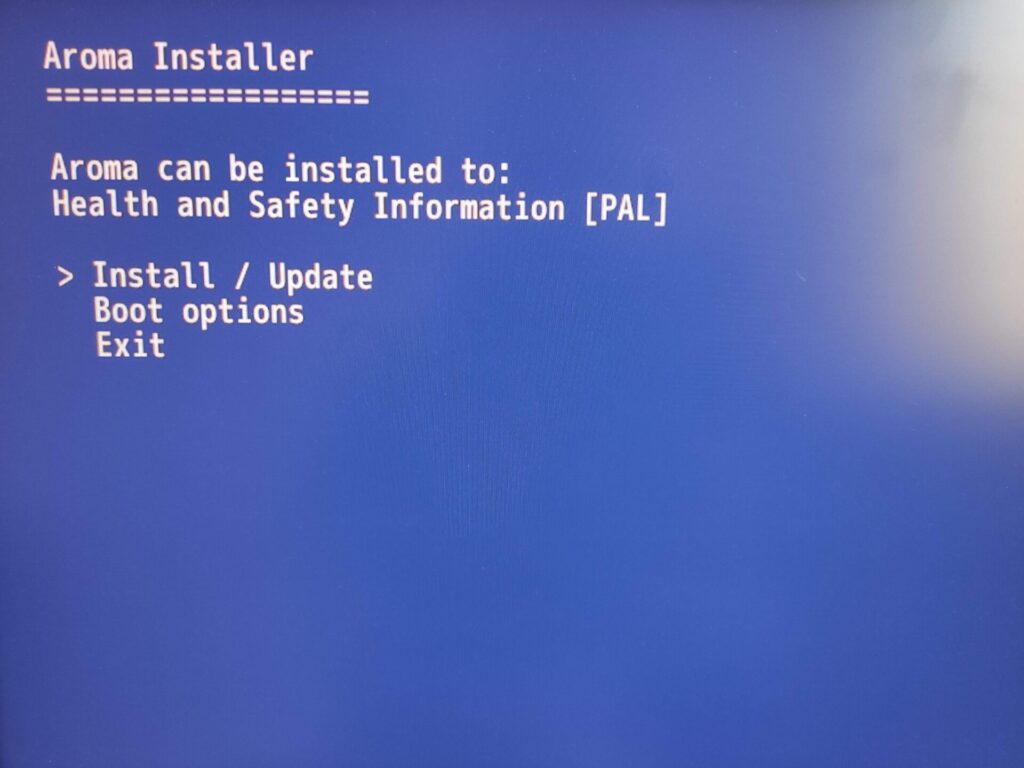
Section I: Preparing Your Wii U
- Backup Your Data: Before starting the jailbreak process, back up your data on the microSD card and any important data from your Wii U.
- Format the microSD Card: Format your microSD card to FAT32 to ensure compatibility with the Wii U.
Section II: Installing Aroma
- Download Aroma CFW: Visit the Aroma GitHub Page and download the latest release of Aroma.
- Extract Aroma Files: Extract the downloaded files and copy them to the root of your microSD card.
- Insert microSD Card into Wii U: Insert the microSD card into your Wii U and power it on.
- Access the Homebrew Launcher:
- Launch the Wii U browser and navigate to the Aroma Installation Page.
- Follow the on-screen instructions to run the exploit and load the Homebrew Launcher.
- Install Aroma:
- Once in the Homebrew Launcher, select the Aroma Installer.
- Follow the on-screen instructions to install Aroma CFW on your Wii U.
- After installation, reboot your Wii U to boot into Aroma CFW.
Section III: Setting Up Plugins
Aroma CFW supports various plugins that enhance your Wii U’s functionality. Here’s how to set up some popular plugins:
- Download Plugins: Visit WiiU Plugins GitHub Repository to download the latest plugins.
- Copy Plugins to microSD Card:
- Create a folder named
wiiu/pluginson your microSD card. - Copy the downloaded plugin files into this folder.
- Create a folder named
- Configure Plugins:
- Insert the microSD card back into your Wii U.
- Boot into Aroma CFW, and the plugins will be automatically loaded.
- Popular Plugins:
- Tiramisu: A plugin that enables additional homebrew capabilities and system tweaks.
- USB Loader GX: A plugin that allows you to load games from a USB drive.
- Nintendont: A plugin used for GameCube emulation on the Wii U.
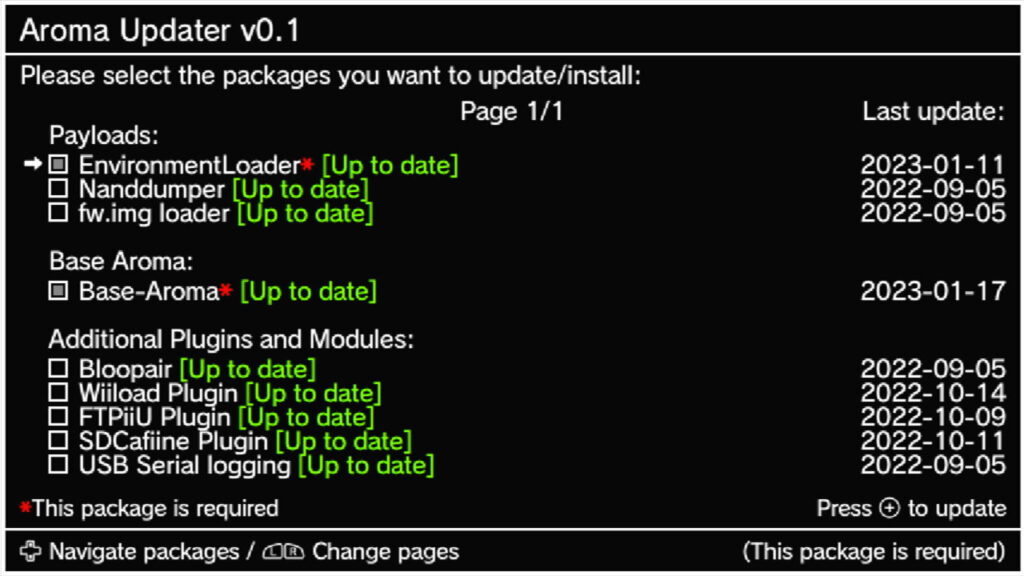
Downloading and Installing Games
- Download Wii U Games:
- Find and download Wii U game ISOs from trusted sources.
- Transfer Games to USB or microSD:
- Copy the downloaded game files to the
wiiu/gamesfolder on your USB drive or microSD card.
- Copy the downloaded game files to the
- Launch Games:
- Use USB Loader GX or another game loader plugin to browse and launch your games directly from the Aroma CFW menu.
Setting Up GameCube Emulation
- Download Nintendont: Visit the Nintendont GitHub Page to download the latest release of the Nintendont plugin.
- Copy Nintendont to microSD Card:
- Place the Nintendont files into the
wiiu/apps/Nintendontdirectory on your microSD card.
- Place the Nintendont files into the
- Transfer GameCube ROMs:
- Create a folder named
gameson your microSD card or USB drive. - Copy your GameCube ISOs into this folder.
- Create a folder named
- Launch Nintendont:
- Boot into Aroma CFW and select Nintendont from the Homebrew Launcher.
- Browse and select your GameCube games to play.
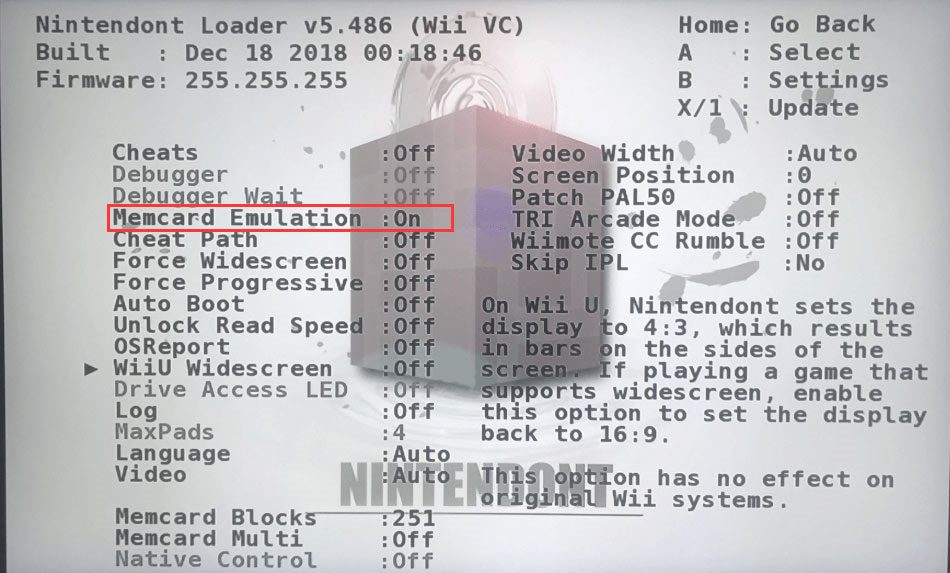
Setting Up Pretendo Network for Online Connectivity
Pretendo Network is a custom online network that replaces the defunct Nintendo Network for Wii U. Here’s how to set it up:
- Create a Pretendo Network Account: Visit the Pretendo Network Website and sign up for an account.
- Follow the Installation Guide:
- Visit the Pretendo Network Setup Guide for detailed instructions on configuring your Wii U to connect to Pretendo.
- Configure DNS Settings:
- On your Wii U, go to System Settings > Internet > Connect to the Internet > Connection List.
- Select your connection and choose “Change Settings.”
- Set the DNS to manual and enter the Pretendo DNS:
168.235.092.108.
- Connect to Pretendo:
- After saving the settings, your Wii U will connect to Pretendo Network, allowing you to access online features and multiplayer games.
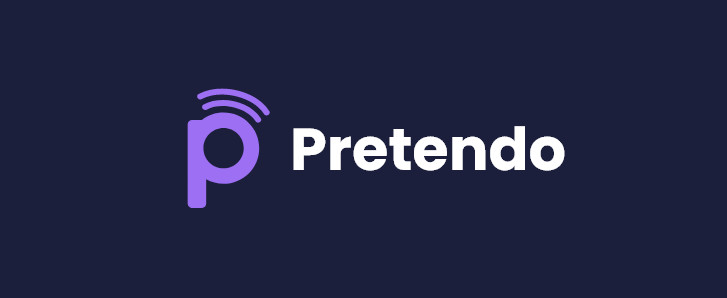
Useful Links and Resources
- Aroma GitHub Page
- Aroma Plugins GitHub Repository
- Nintendont GitHub Page
- Pretendo Network Website
- Pretendo Network Setup Guide
- Wii U Exploit Page
Internal Links to Shafy School
Don’t forget to check out more tech tips and app reviews on Shafy School:
Jailbreaking your Wii U with Aroma CFW can unlock a world of possibilities, from running homebrew applications to playing game backups and accessing online services like Pretendo Network. By following this guide, you’ll be able to jailbreak your Wii U with ease and enjoy its full potential. Happy gaming! 🎉https://shafyschool.com/latest/downloads/apps/




