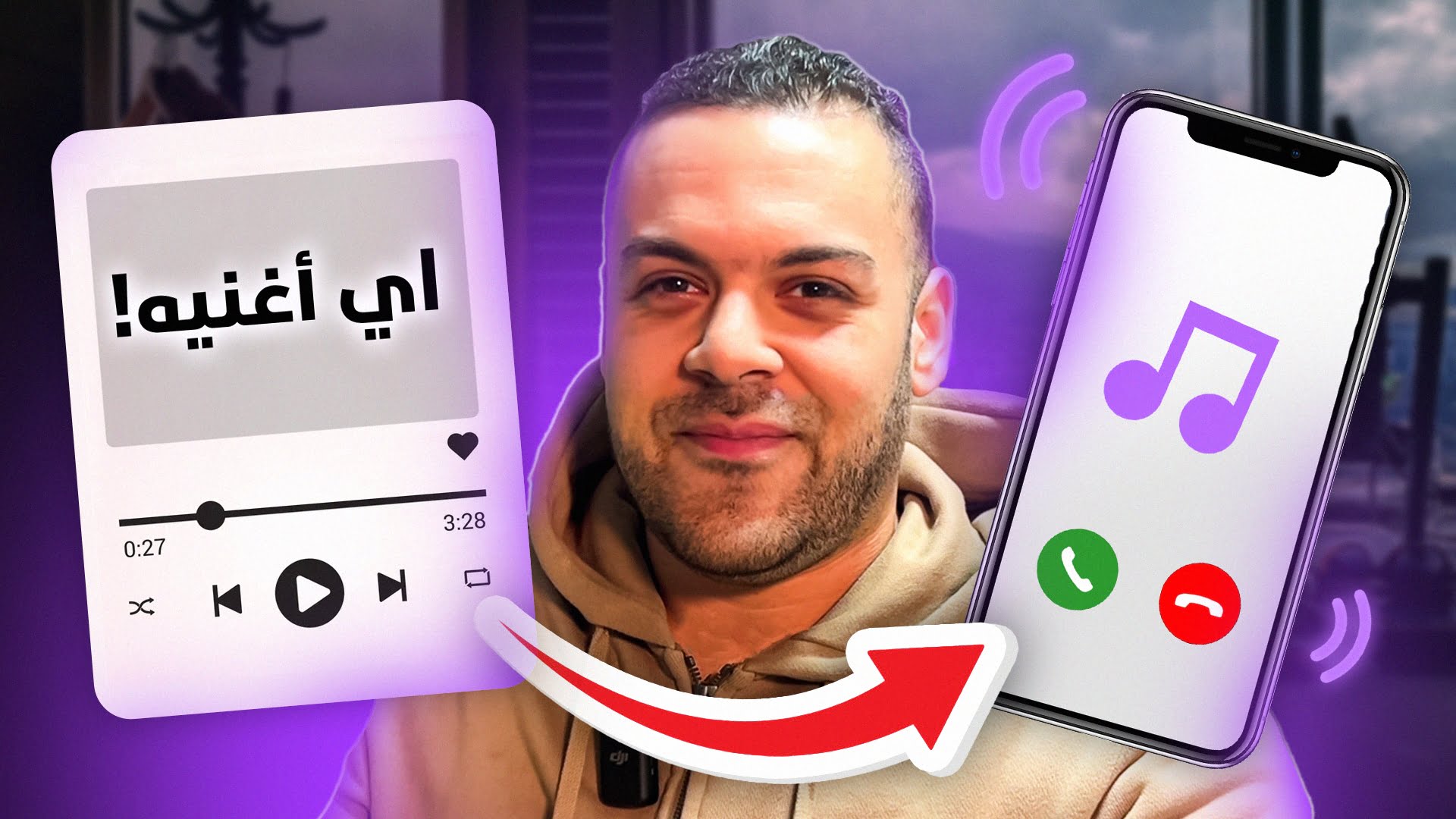Creating custom ringtones for your iPhone can be a fun way to personalize your device and make it truly your own. In this guide, we’ll explore different methods to convert and cut tracks for ringtones, discuss the file extensions iPhones can read as ringtones, and demonstrate how to use applications like 3uTools and MP3Cut.net for this purpose. Let’s dive in! 🚀
Table of Contents
Introduction
Making your own iPhone ringtone might seem complicated, but with the right tools and instructions, it’s a straightforward process. Whether you want to use a specific part of your favorite song or a custom sound, you can create a ringtone without jailbreaking your iPhone. Here, we’ll cover everything from supported file formats to detailed steps using 3uTools and MP3Cut.net. 🎶✨
Supported File Extensions
Before we get started, it’s important to know which file formats are compatible with iPhone ringtones. iPhones recognize the following ringtone file extensions:
- M4R: This is the default file extension for iPhone ringtones. It is essentially an AAC file with a different extension.
- AAC: Advanced Audio Coding files, often with the extension .m4a, can be converted to .m4r.
Creating Ringtones with 3uTools
3uTools is a comprehensive tool for managing iOS devices. Here’s how you can use it to create and import ringtones:
Step-by-Step Guide to Using 3uTools
- Download and Install 3uTools: Download 3uTools from the official website and install it on your computer.
- Connect Your iPhone: Connect your iPhone to your computer using a USB cable.
- Open the Ringtone Section: Launch 3uTools and go to the “Toolbox” section. Click on “Ringtone Maker.”
- Select a Song: Click on “Select from PC” to choose a song from your computer.
- Cut the Desired Section: Use the interface to select the start and end points of the track you want as your ringtone. You can play the track to make precise adjustments.
- Convert to M4R: Once you’ve selected the portion, click “Generate Ringtone” and save it as an .m4r file.
- Import to iPhone: Use the “Import to iDevice” option to transfer the ringtone directly to your iPhone.
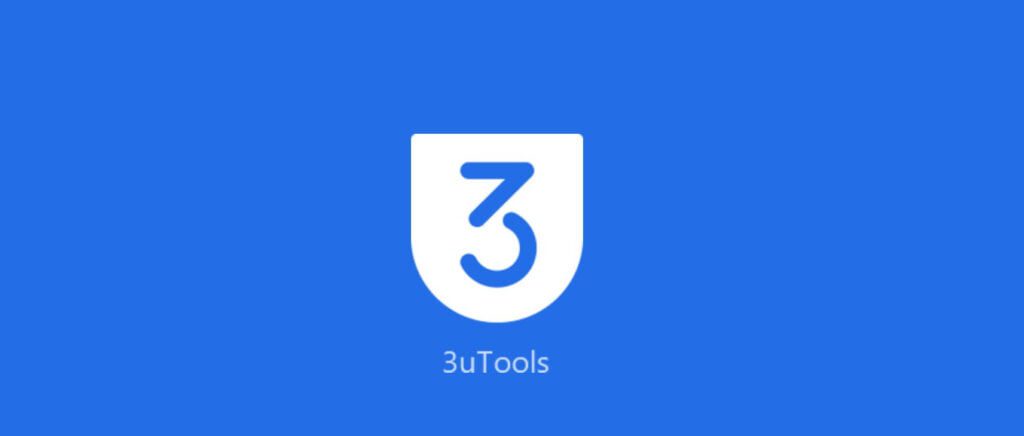
Using MP3Cut.net for Ringtone Creation
MP3Cut.net is a convenient online tool for cutting and converting audio files. Here’s how you can use it:
Step-by-Step Guide to Using MP3Cut.net
- Visit MP3Cut.net: Go to MP3Cut.net.
- Upload Your Track: Click on the “Open file” button to upload the audio file you want to use.
- Cut the Audio: Use the sliders to select the start and end points of the segment you want. You can zoom in for more precise control.
- Choose Format: Select “M4R” from the list of formats if it is not automatically selected.
- Cut and Download: Click on the “Cut” button and then download your new ringtone.
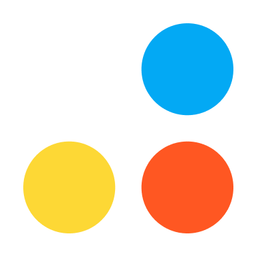
Importing Ringtones to iPhone
Once you’ve created your ringtone, you’ll need to import it to your iPhone. Here’s how:
Using iTunes
- Open iTunes: Connect your iPhone to your computer and open iTunes.
- Add the Ringtone: Drag the .m4r file into iTunes. It should appear under the “Tones” section.
- Sync Your iPhone: Click on your device in iTunes, go to the “Tones” tab, and ensure the ringtone is selected for syncing. Click “Sync” to transfer the ringtone to your iPhone.
Using 3uTools
- Connect Your iPhone: Connect your iPhone to your computer and open 3uTools.
- Import Ringtone: In the “Toolbox” section, click on “Ringtone Maker” and then “Import to iDevice.”
Conclusion
Creating custom ringtones for your iPhone is easier than ever with tools like 3uTools and MP3Cut.net. By following the steps outlined in this guide, you can personalize your ringtone without needing to jailbreak your device. Try it out and enjoy your new custom ringtones! 🎵😊
For more tech tips and tutorials, visit Shafy School. Check out our YouTube channel for more in-depth guides and tech discussions.