Welcome to Shafy School! 🎉 Today, we’re diving into how to install and use Reek Anti-Adblock Killer, a powerful script that bypasses anti-adblock measures on websites. This guide will walk you through each step, including setting up necessary plugins like Tampermonkey and Adblock Plus, ensuring you can enjoy an ad-free browsing experience without interruptions. Let’s get started! 🚀
Table of Contents
Introduction to Reek Anti-Adblock Killer
Reek Anti-Adblock Killer is a script designed to bypass anti-adblock measures used by websites to block content if they detect an adblocker. By using this script alongside Tampermonkey and Adblock Plus, you can continue to block ads without being interrupted by annoying pop-ups and messages.
Requirements
- A compatible web browser (Google Chrome, Mozilla Firefox, Microsoft Edge, Safari).
- Tampermonkey browser extension.
- Adblock Plus browser extension.
- The Reek Anti-Adblock Killer script.
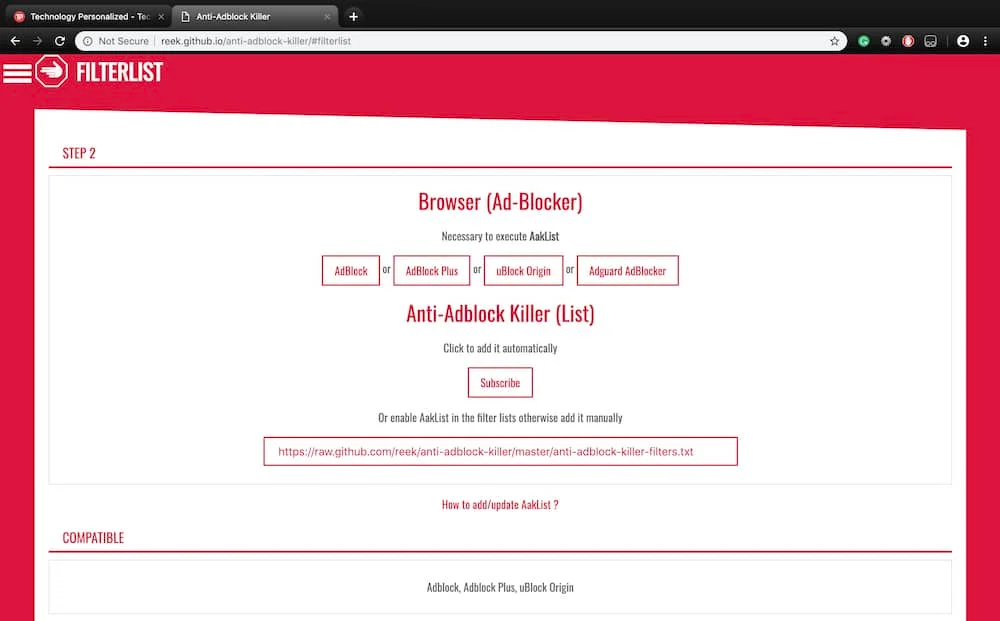
Installing Tampermonkey
Tampermonkey is a browser extension that allows you to run user scripts like Reek Anti-Adblock Killer. Here’s how to install it on different browsers:
For Google Chrome
- Visit the Chrome Web Store: Go to the Tampermonkey Chrome Extension Page.
- Click “Add to Chrome”: Press the “Add to Chrome” button, then confirm by clicking “Add extension.”
- Verify Installation: Once installed, you’ll see the Tampermonkey icon in your Chrome toolbar.
For Mozilla Firefox
- Visit the Firefox Add-ons Page: Go to the Tampermonkey Firefox Add-ons Page.
- Click “Add to Firefox”: Click the “Add to Firefox” button and then “Add” when prompted.
- Verify Installation: The Tampermonkey icon will appear in your Firefox toolbar.
For Microsoft Edge
- Visit the Microsoft Edge Add-ons Store: Go to the Tampermonkey Edge Extension Page.
- Click “Get”: Click the “Get” button and follow the prompts to add the extension.
- Verify Installation: Tampermonkey will appear in your Edge toolbar.
For Safari
- Visit the Tampermonkey Safari Page: Go to the Tampermonkey Safari Extension Page.
- Download and Install: Click the “Download” button and follow the installation instructions.
- Verify Installation: The Tampermonkey icon will be visible in your Safari toolbar.
Installing Adblock Plus
Adblock Plus is a popular ad-blocking extension that works seamlessly with Reek Anti-Adblock Killer. Here’s how to install it:
For Google Chrome
- Visit the Chrome Web Store: Go to the Adblock Plus Chrome Extension Page.
- Click “Add to Chrome”: Press “Add to Chrome” and confirm by clicking “Add extension.”
- Verify Installation: Adblock Plus will appear in your Chrome toolbar.
For Mozilla Firefox
- Visit the Firefox Add-ons Page: Go to the Adblock Plus Firefox Add-ons Page.
- Click “Add to Firefox”: Click “Add to Firefox” and then “Add” when prompted.
- Verify Installation: The Adblock Plus icon will be visible in your Firefox toolbar.
For Microsoft Edge
- Visit the Microsoft Edge Add-ons Store: Go to the Adblock Plus Edge Extension Page.
- Click “Get”: Click “Get” and follow the prompts to add the extension.
- Verify Installation: Adblock Plus will appear in your Edge toolbar.
For Safari
- Visit the Adblock Plus Safari Page: Go to the Adblock Plus Safari Extension Page.
- Download and Install: Click “Download” and follow the installation instructions.
- Verify Installation: The Adblock Plus icon will be visible in your Safari toolbar.
Installing Reek Anti-Adblock Killer
With Tampermonkey and Adblock Plus installed, you’re ready to add the Reek Anti-Adblock Killer script.
- Visit the Reek Anti-Adblock Killer Script Page: Go to the Reek Anti-Adblock Killer GitHub Page or the Greasy Fork Page.
- Install the Script:
- On the script page, click the “Install” button. Tampermonkey will automatically recognize the script and prompt you to install it.
- Click “Install” in the Tampermonkey dialog box to add the script to your browser.
- Verify Installation: Open Tampermonkey’s dashboard to see the Reek Anti-Adblock Killer script listed among your installed scripts.
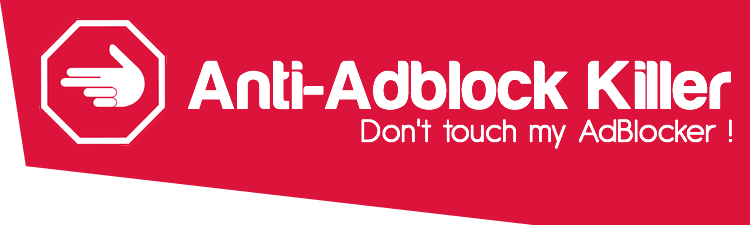
Using Reek Anti-Adblock Killer
Now that Reek Anti-Adblock Killer is installed, it will automatically run on websites that try to block your adblocker. Here’s how to ensure it’s working:
- Visit a Website with Anti-Adblock: Go to a website that typically blocks content if you have an adblocker enabled.
- Check for Pop-ups: If Reek Anti-Adblock Killer is working correctly, the website’s anti-adblock pop-ups should no longer appear.
- Manage the Script: If you encounter any issues, you can disable or enable the script via the Tampermonkey icon in your toolbar.
Useful Links and Resources
- Tampermonkey Chrome Extension
- Adblock Plus Chrome Extension
- Reek Anti-Adblock Killer GitHub
- Reek Anti-Adblock Killer Greasy Fork
Internal Links to Shafy School
Don’t forget to check out more tech tips and app reviews on Shafy School:
Reek Anti-Adblock Killer is a powerful tool to ensure your browsing experience remains free of intrusive ads and anti-adblock messages. By following this guide, you’ll be able to install and configure it along with the necessary plugins in no time. Happy browsing! 🎉




