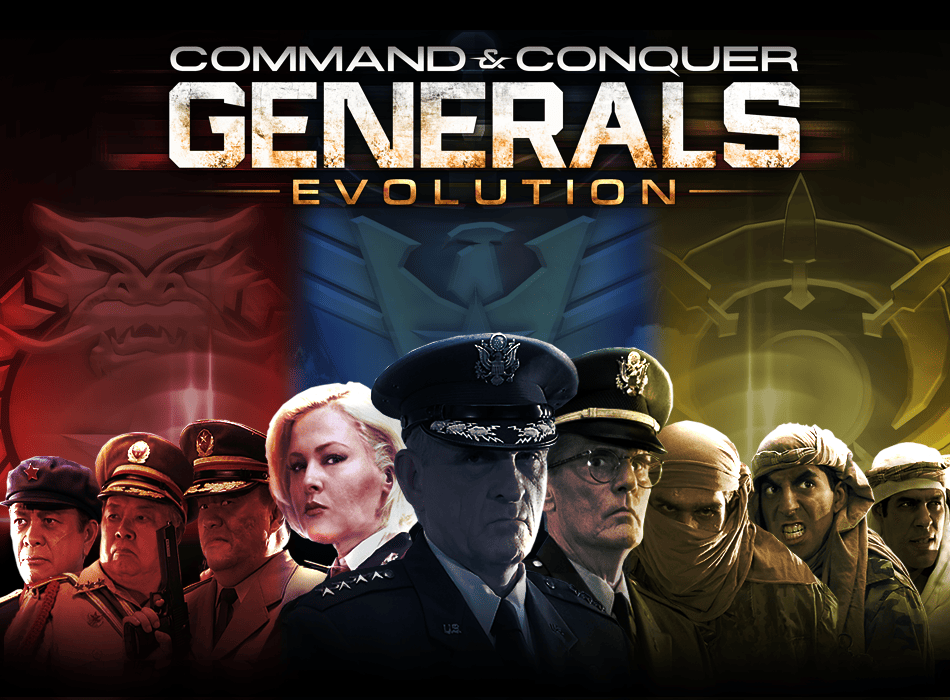Command & Conquer: Red Alert 3 remains one of the most beloved real-time strategy games. With its captivating storyline and engaging gameplay, it’s a classic that many gamers return to. But what if you could combine the best of Red Alert 3 with the strategic brilliance of Command & Conquer: Generals? Enter the “Generals Evolution” mod which is one of Red Alert 3 Mods, which brings the factions and gameplay of Generals into the Red Alert 3 engine, offering a stunning graphical upgrade and enhanced mechanics. In this detailed guide, we will walk you through the process of setting up the Generals Evolution mod for Red Alert 3.
Table of Contents
Introduction
Command & Conquer: Generals brought a fresh perspective to the RTS genre with its modern warfare setting and unique factions. Now, thanks to the Generals Evolution mod, you can experience this game with the enhanced graphics and engine of Red Alert 3. This guide will provide a comprehensive step-by-step tutorial on how to download, install, and configure this mod to bring a new life to your favorite RTS game.
Required Software and Tools
Before you begin, ensure you have the following:
- Command & Conquer: Red Alert 3: Ensure you have a legal copy of the game installed on your computer.
- Generals Evolution Mod: Download links will be provided in the steps below.
- WinRAR or 7-Zip: For extracting downloaded files.
- C&C Online: Optional but recommended for online play.
Downloading the Generals Evolution Mod
Step 1: Visit the Mod Page
Go to the Generals Evolution ModDB page where you can find the latest version of the mod.
Download The Red Alert 3 Launcher
Step 2: Download the Mod
On the ModDB page, navigate to the “Files” section and find the latest version of Generals Evolution. Click the download link to start downloading the mod file. This file is usually large, so it may take some time depending on your internet speed.
Installing the Mod
Step 1: Extract the Mod Files
Once the download is complete, use WinRAR or 7-Zip to extract the files. Right-click on the downloaded file and select “Extract Here” or “Extract to Generals_Evolution” to unpack the mod files.
Step 2: Locate Your Red Alert 3 Directory
Find the installation directory of Command & Conquer: Red Alert 3. This is typically located in:
- Steam:
C:\Program Files (x86)\Steam\steamapps\common\Red Alert 3 - Origin:
C:\Program Files (x86)\Origin Games\Red Alert 3
Step 3: Create a Mods Folder
If it doesn’t already exist, create a new folder named “Mods” in your Red Alert 3 directory. This folder will house all the mod files you need for Generals Evolution.
Step 4: Move the Mod Files
Move the extracted Generals Evolution folder into the “Mods” folder you just created. The path should look something like this: C:\Program Files (x86)\Steam\steamapps\common\Red Alert 3\Mods\Generals_Evolution.
Configuring Red Alert 3 for the Mod
Step 1: Modify the Red Alert 3 Launch Options (Steam)
If you are using Steam, right-click on Red Alert 3 in your library, select “Properties,” and then “Set Launch Options.” In the text box, type:
-modconfig "C:\Program Files (x86)\Steam\steamapps\common\Red Alert 3\Mods\Generals_Evolution\generals_ev.ini"
This command tells Steam to load Red Alert 3 with the Generals Evolution mod.
Step 2: Modify the Red Alert 3 Launch Options (Origin)
For Origin, right-click on Red Alert 3 in your library, select “Game Properties,” and then “Advanced Launch Options.” In the command line arguments box, enter:
-modconfig "C:\Program Files (x86)\Origin Games\Red Alert 3\Mods\Generals_Evolution\generals_ev.ini"
This sets up Origin to launch the game with the mod.
Step 3: Create a Shortcut (Alternative Method)
If you prefer not to change launch options, you can create a desktop shortcut:
- Right-click on the Red Alert 3 executable (
RA3.exe). - Select “Create Shortcut.”
- Right-click the shortcut, select “Properties,” and in the “Target” field, add the following after the existing text:
-modconfig "C:\Program Files (x86)\Steam\steamapps\common\Red Alert 3\Mods\Generals_Evolution\generals_ev.ini"
This shortcut will directly launch the game with the Generals Evolution mod.
Launching the Mod
Step 1: Launch Red Alert 3
Start Command & Conquer: Red Alert 3 using the modified launch options or the created shortcut. This will start the game with the Generals Evolution mod enabled.
Step 2: Select the Mod
In the game’s main menu, navigate to “Mods.” You should see Generals Evolution listed. Select it and click “Launch” to start playing.
Common Issues and Troubleshooting
Issue 1: Mod Not Showing Up
- Ensure the mod files are correctly placed: Verify that the Generals Evolution folder is in the correct “Mods” directory.
- Double-check the mod path: Ensure that the modconfig path in the launch options or shortcut is correct and points to the correct location.
Issue 2: Game Crashes on Launch
- Verify the integrity of the game files: If you’re using Steam, right-click on the game, select “Properties,” go to the “Local Files” tab, and click “Verify Integrity of Game Files.” For Origin, use the “Repair Game” option.
- Reinstall the mod: If the game still crashes, try reinstalling the mod by deleting the Generals Evolution folder and repeating the installation steps.
Issue 3: Performance Issues
- Lower in-game settings: If you experience lag or stuttering, try lowering the graphical settings in the game’s options menu.
- Update your drivers: Make sure your graphics drivers are up to date for optimal performance.
Enhancing Your Gameplay Experience
Step 1: Graphics and Performance Tweaks
- Adjust in-game settings: Fine-tune the graphics settings to balance performance and visual quality.
- Use a high-performance PC: The enhanced graphics of Generals Evolution may require a more powerful computer to run smoothly.
Step 2: Join the Community
- Visit the Generals Evolution ModDB page: Stay updated with the latest news, updates, and community discussions.
- Join C&C forums and Discord servers: Engage with other players, share tips, and find solutions to any issues you encounter.
Step 3: Online Play with C&C Online
- Register at C&C Online: Create an account to play Generals Evolution online with other fans.
- Follow their setup guide: The C&C Online website provides detailed instructions for configuring your game for online play.

Conclusion
The Generals Evolution mod for Command & Conquer: Red Alert 3 breathes new life into the classic Generals gameplay with enhanced graphics and modern features. By following this detailed guide, you can seamlessly set up and enjoy this mod, bringing a fresh and exciting experience to your favorite RTS game. Dive into the updated world of Command & Conquer and experience the strategic depth and visual upgrades that Generals Evolution has to offer. Happy gaming!
By following these steps, you are well on your way to enjoying a visually stunning and strategically rich gaming experience. Whether you’re a longtime fan of Command & Conquer or new to the series, Generals Evolution offers an exciting blend of nostalgia and innovation. Enjoy the game!