Welcome to Shafy School! 🎉 Today, we’re exploring NFO Viewer, a simple yet powerful tool for viewing .nfo files. This comprehensive guide will cover how to install NFO Viewer, the types of file extensions it supports, how to use its various features and options, and how to configure it for optimal performance. Whether you’re managing software releases, reading detailed information files, or simply curious about .nfo files, this guide has you covered. Let’s dive in! 🚀
Table of Contents
Introduction to NFO Viewer
NFO Viewer is a lightweight application designed to open and view .nfo files, which are commonly used to provide information about software releases, scene releases, and various other types of detailed text files. Its simplicity and efficiency make it a must-have tool for anyone dealing with these types of files regularly.
Why NFO Viewer is Important
NFO files often contain essential information that is formatted in a specific way to be easily readable. Using a dedicated viewer like NFO Viewer ensures that you can read these files as intended, preserving the formatting and any ASCII art they might contain. This is particularly important for software documentation, release notes, and other critical information.
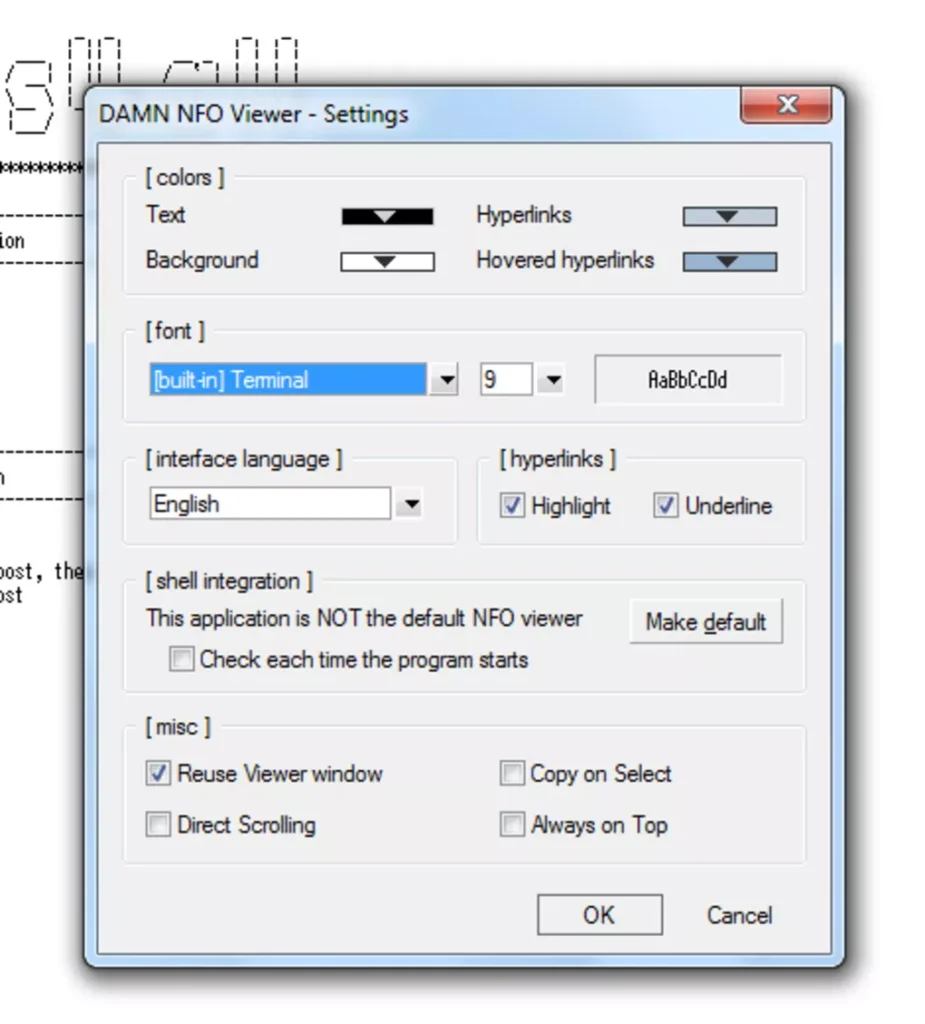
How to Install NFO Viewer
Installing NFO Viewer is a straightforward process, and you can do it in a couple of ways. Here’s how:
Installation Method 1: Direct Download
- Visit the Official Website: Go to the official NFO Viewer download page.
- Download the Installer: Click on the download link to get the NFO Viewer installer.
- Run the Installer: Once downloaded, open the installer file and follow the on-screen instructions to complete the installation.
- Launch NFO Viewer: After installation, launch NFO Viewer from your desktop or start menu.
Installation Method 2: Using a Package Manager
- Open Your Terminal or Command Prompt: Depending on your operating system, open the terminal or command prompt.
- Install NFO Viewer: Use the following commands based on your OS:
- Windows (Chocolatey):
choco install nfo-viewer - macOS (Homebrew):
brew install nfo-viewer - Linux (APT):
sudo apt install nfo-viewer
- Windows (Chocolatey):
- Launch NFO Viewer: Once the installation is complete, you can launch NFO Viewer from your applications menu or directly from the terminal.
File Extensions Supported by NFO Viewer
NFO Viewer primarily supports the following file extensions:
- .nfo: Standard information files often used in software and scene releases.
- .diz: Description in Zip files, another type of text file used for providing information about the contents of an archive.
Using NFO Viewer: Features and Options
NFO Viewer offers various features and options to enhance your viewing experience. Here’s a detailed look at some of the key options available:
Viewing Options
- Open File: Open .nfo or .diz files by clicking “File” > “Open” or dragging and dropping the file into the viewer.
- Text Encoding: Choose the correct text encoding to ensure the file is displayed properly. Common encodings include ANSI and UTF-8.
Customizing Appearance
- Font Settings: Change the font type, size, and style to improve readability. Access this via “View” > “Font.”
- Background Color: Adjust the background color to your preference to reduce eye strain or match your theme. This can be done in “View” > “Background Color.”
- Window Size: Customize the window size to fit your screen better, ensuring comfortable viewing of large files.
File Management
- Print: Print the contents of the .nfo file directly from NFO Viewer by selecting “File” > “Print.”
- Copy Text: Select and copy text from the .nfo file to the clipboard for use in other applications.
- Search: Use the search function to find specific information within the file. This is accessible via “Edit” > “Find.”
Use Cases for NFO Viewer
NFO Viewer can be used in various scenarios, including:
- Reading Release Notes: View detailed information about software or scene releases.
- Accessing Software Documentation: Open and read documentation files included with software packages.
- Viewing ASCII Art: Properly display ASCII art that might be included in .nfo files.
Enhancing Your Experience with NFO Viewer
To make the most out of NFO Viewer, consider the following tips:
- Use Appropriate Fonts: Select monospace fonts like Courier New to maintain the formatting of the text and ASCII art.
- Customize Appearance: Adjust the background color and font settings to create a comfortable viewing environment.
- Keep Software Updated: Regularly check for updates to ensure you have the latest features and security enhancements.
Configuring NFO Viewer for Optimal Performance
To ensure NFO Viewer runs smoothly and efficiently, follow these configuration tips:
- Set Default Program: Make NFO Viewer the default program for opening .nfo and .diz files to streamline the process.
- Optimize Font Settings: Use a clear and readable font at an appropriate size to avoid eye strain.
- Adjust Encoding: Ensure the correct text encoding is selected for each file to avoid display issues.
Support Utilities and Additional Tools
NFO Viewer can be complemented with various support utilities to enhance your viewing experience:
- Text Editors: Use editors like Notepad++ or Sublime Text to create or edit .nfo files.
- File Managers: Tools like Total Commander or Directory Opus can help manage and organize your .nfo files.
- Compression Tools: Use 7zip or WinRAR to extract archives containing .nfo files.
External Links and Resources
For more information and resources related to NFO Viewer, check out the following links:
Internal Links to Shafy School
Don’t forget to check out more tech tips and app reviews on Shafy School:
NFO Viewer is an incredibly useful and lightweight tool that can significantly improve your experience with .nfo and .diz files. By following this guide, you’ll be able to install, configure, and use NFO Viewer to its full potential. Happy viewing! 🎉




