Welcome to Shafy School! 🎉 Today, we’re diving into DVD Flick, a powerful and user-friendly DVD authoring tool that makes creating DVDs a breeze. In this comprehensive guide, we’ll cover how to install DVD Flick, the types of file extensions it supports, how to use its various features and options, and how to configure it for optimal performance. Whether you’re looking to create DVDs for personal use or professional projects, this guide has you covered. Let’s get started! 🚀
Table of Contents
Introduction to DVD Flick
DVD Flick is a free, open-source DVD authoring application that allows you to convert various video files into a playable DVD. With its intuitive interface and powerful features, DVD Flick makes it easy to create professional-looking DVDs with custom menus, subtitles, and more.
Why DVD Flick is Important
Creating DVDs can be essential for archiving videos, sharing family memories, or distributing professional content. DVD Flick simplifies this process, offering a range of features that cater to both beginners and advanced users. Its support for numerous file formats and customization options makes it a versatile tool for any DVD authoring project.
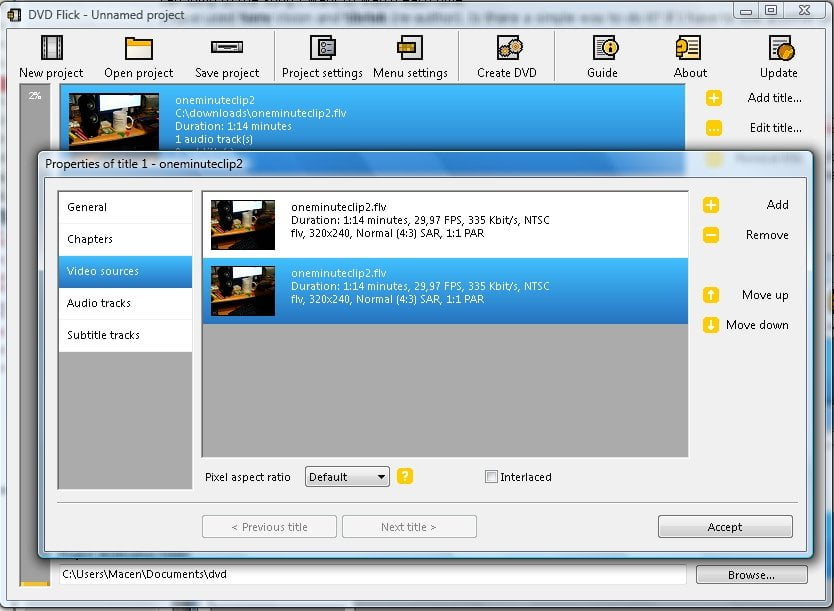
How to Install DVD Flick
Installing DVD Flick is straightforward and can be done in a couple of ways. Here’s how:
Installation Method 1: Direct Download
- Visit the Official Website: Go to the official DVD Flick download page.
- Download the Installer: Click on the download link to get the DVD Flick installer.
- Run the Installer: Once downloaded, open the installer file and follow the on-screen instructions to complete the installation.
- Launch DVD Flick: After installation, launch DVD Flick from your desktop or start menu.
Installation Method 2: Using a Package Manager
- Open Your Terminal or Command Prompt: Depending on your operating system, open the terminal or command prompt.
- Install DVD Flick: Use the following commands based on your OS:
- Windows (Chocolatey):
choco install dvdflick - macOS/Linux: DVD Flick is primarily for Windows, but you can use Wine to run it on macOS/Linux.
- Windows (Chocolatey):
- Launch DVD Flick: Once the installation is complete, you can launch DVD Flick from your applications menu or directly from the terminal.
File Extensions Supported by DVD Flick
DVD Flick supports a wide range of file formats, including:
- Video Formats: .avi, .mp4, .mkv, .mov, .wmv, .flv, .mpeg, .ts, .m2ts
- Audio Formats: .mp3, .aac, .ogg, .flac, .wav
- Subtitle Formats: .srt, .sub, .ssa, .ass
Using DVD Flick: Features and Options
DVD Flick offers numerous features and options to enhance your DVD creation experience. Here’s a detailed look at some of the key options available:
Project Settings
- Target Format: Choose the appropriate format for your region (NTSC or PAL).
- Target Size: Set the size of the DVD (e.g., DVD-5 or DVD-9).
- Burning Speed: Select the burning speed for your DVD.
Video Options
- Aspect Ratio: Choose between standard (4:3) and widescreen (16:9) aspect ratios.
- Encoding Profile: Select the encoding profile (e.g., Normal, Best, Fast).
- Bitrate: Adjust the bitrate to control video quality and file size.
Audio Options
- Audio Tracks: Add multiple audio tracks in different languages or formats.
- Audio Channels: Choose between stereo and surround sound.
- Volume Adjustment: Adjust the audio volume to ensure consistent levels across tracks.
Subtitles
- Add Subtitles: Import subtitle files in various formats.
- Subtitle Settings: Customize the appearance of subtitles, including font, size, and color.
- Subtitle Timing: Adjust subtitle timing to sync with the video.
Menus
- Menu Templates: Choose from a variety of pre-designed menu templates.
- Menu Customization: Customize menu elements, including background, buttons, and text.
- Chapter Selection: Create chapters for easy navigation within the DVD.

Use Cases for DVD Flick
DVD Flick can be used in various scenarios, including:
- Archiving Home Videos: Preserve family memories by creating DVDs of home videos.
- Sharing Video Projects: Distribute video projects or presentations on DVD.
- Professional Content Distribution: Create professional DVDs for events, training, or marketing purposes.
Enhancing Your Experience with DVD Flick
To make the most out of DVD Flick, consider the following tips:
- Use High-Quality Source Files: Start with high-quality video and audio files for the best results.
- Regular Updates: Keep DVD Flick updated to benefit from the latest features and improvements.
- Explore Menu Options: Take advantage of DVD Flick’s menu customization options to create professional-looking DVDs.
Configuring DVD Flick for Optimal Performance
To ensure DVD Flick runs smoothly and efficiently, follow these configuration tips:
- Adjust Encoding Settings: Configure encoding settings based on your needs. Higher bitrates provide better quality but result in larger files.
- Optimize Audio Settings: Ensure consistent audio levels across all tracks by adjusting volume and channel settings.
- Use Reliable Media: Use high-quality blank DVDs and a reliable DVD burner to avoid errors during the burning process.
Support Utilities and Additional Tools
DVD Flick can be complemented with various support utilities to enhance your DVD authoring experience:
- Video Editors: Use tools like Adobe Premiere Pro or DaVinci Resolve to edit your videos before importing them into DVD Flick.
- Subtitle Editors: Tools like Subtitle Edit can help you create and sync subtitles for your videos.
- Media Players: Test your DVDs using media players like VLC to ensure they play correctly.
External Links and Resources
For more information and resources related to DVD Flick, check out the following links:
Internal Links to Shafy School
Don’t forget to check out more tech tips and app reviews on Shafy School:
DVD Flick is an incredibly powerful and versatile tool that can significantly improve your DVD authoring experience. By following this guide, you’ll be able to install, configure, and use DVD Flick to its full potential. Happy DVD authoring! 🎉




