Real-time strategy (RTS) games hold a special place in the hearts of many gamers. Titles like Command & Conquer: Generals, Command & Conquer: Generals – Zero Hour, Command & Conquer 3 Tiberium Wars, Command & Conquer 3: Kane’s Wrath, and Command & Conquer: Red Alert 3 have become iconic in the genre. In 2024, playing these classics online is still possible, and this guide will walk you through the steps to set up “C&C Online “for online gaming for these beloved titles.
Table of Contents
Introduction
The Command & Conquer series has long been a staple of RTS gaming. With its unique blend of strategic gameplay and engaging storylines, these games have captivated players for decades. In this guide, we will help you set up and play these classic games online in 2024, ensuring you can relive the glory days of RTS gaming with friends or new online opponents.
Required Software and Tools
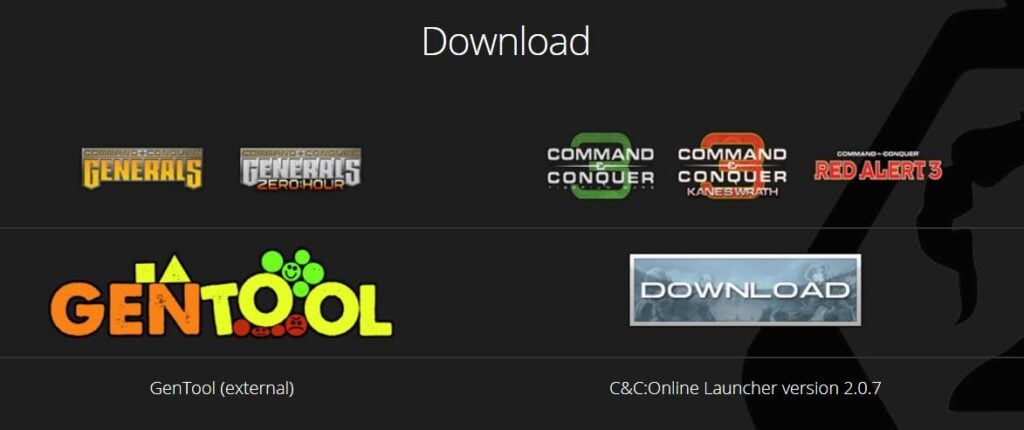
Before diving into the setup process, ensure you have the following software and tools ready:
- The Games: Ensure you have legal copies of the games you wish to play.
- Patch Files: Download the latest patches for each game.
- C&C Online: This service allows you to play Command & Conquer games online.
- VPN (Optional): For a stable connection if you experience regional issues.
Setting Up C&C Generals and Zero Hour
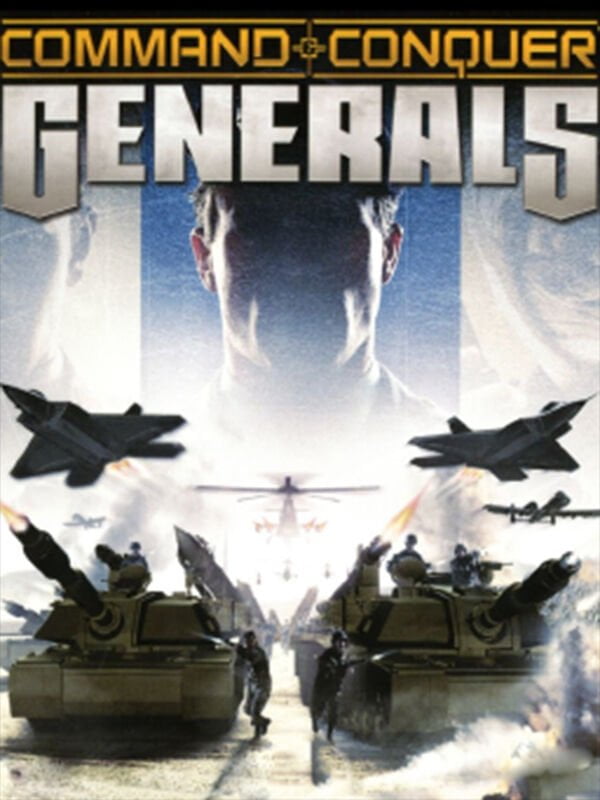
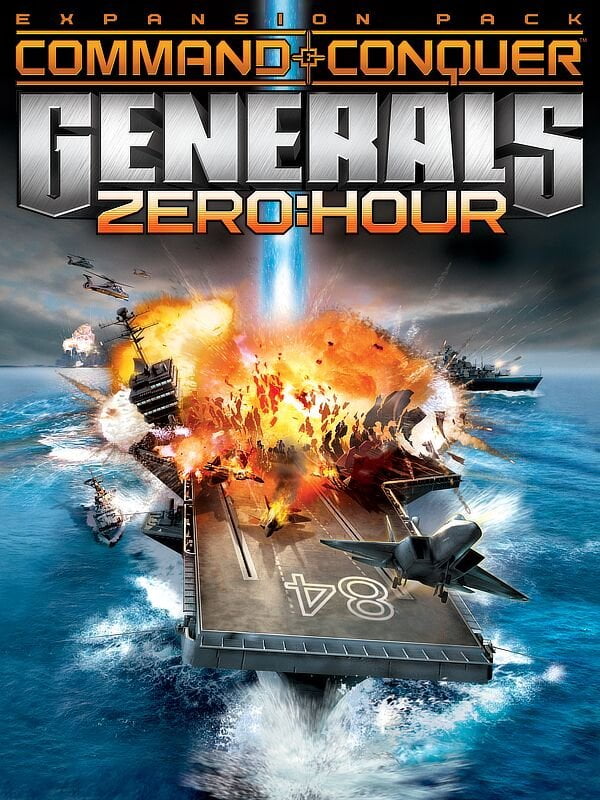
Step 1: Install the Games
First, you need to install Command & Conquer: Generals and its expansion, Zero Hour, on your computer. Insert the game discs or use your digital copies to install them. Follow the installation prompts to complete the process.
Step 2: Apply Patches
Visit a reliable source like the official game website or community forums to download the latest patches for both Generals and Zero Hour. Applying these patches is crucial as they fix bugs, enhance game stability, and ensure compatibility with modern systems and online play. To apply a patch, simply run the downloaded patch file and follow the on-screen instructions.
Step 3: Register on C&C Online
Navigate to the C&C Online website. Click on “Register” to create a new account. Fill in the necessary details, verify your email address, and log in to your new account.
Step 4: Download the Launcher
From the C&C Online website, download the C&C Online launcher. This launcher is essential for accessing online features. After downloading, run the installer and follow the instructions to install it on your computer.
Step 5: Configure the Launcher
Open the C&C Online launcher. Select “Generals” or “Zero Hour” from the game list. You may need to provide the path to your game installation if it’s not detected automatically. Follow any additional prompts to complete the setup.
Step 6: Join a Game
Launch the game through the C&C Online launcher. Go to the multiplayer menu, select “Online,” and log in with your C&C Online credentials. Browse the available games or create your own lobby to start playing online.
Setting Up C&C 3 Tiberium Wars and Kane’s Wrath
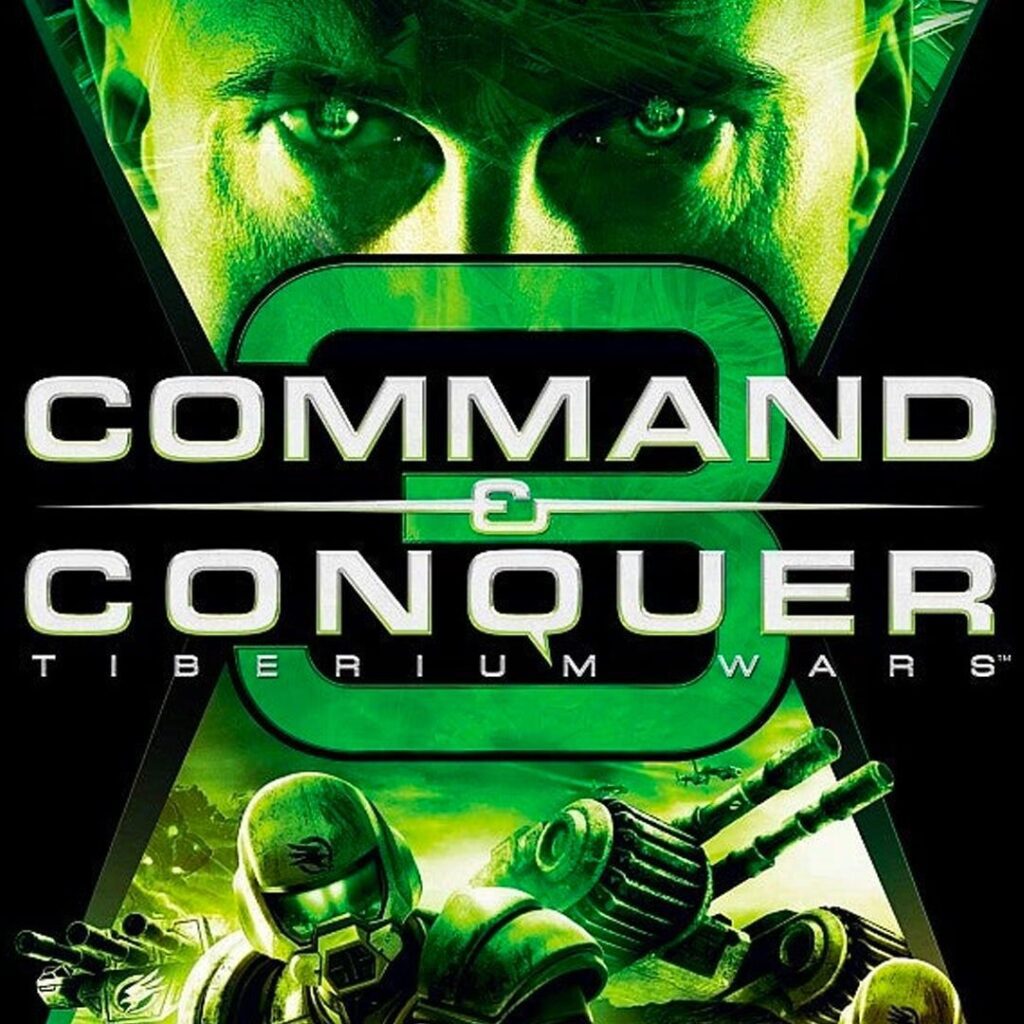
Step 1: Install the Games
Install Command & Conquer 3 Tiberium Wars and its expansion, Kane’s Wrath. Use your game discs or digital copies and follow the installation instructions.
Step 2: Apply Patches
Download the latest patches for Tiberium Wars and Kane’s Wrath from a reliable source. These patches are vital for ensuring the games run smoothly and are compatible with online play. Run each patch file and follow the instructions to apply them.
Step 3: Register on C&C Online
If you haven’t already, go to the C&C Online website and create an account. If you already have an account, simply log in.
Step 4: Download and Install the Launcher
Download the C&C Online launcher from the website. Run the installer and follow the instructions to install it on your system.
Step 5: Configure the Launcher
Open the C&C Online launcher. Select “Tiberium Wars” or “Kane’s Wrath” from the game list. You might need to specify the installation path if it isn’t automatically detected. Complete any additional setup steps prompted by the launcher.
Step 6: Join a Game
Start the game using the C&C Online launcher. In the multiplayer menu, select “Online,” and log in with your C&C Online credentials. Join an existing game or create a new one to start playing online.
Setting Up Red Alert 3
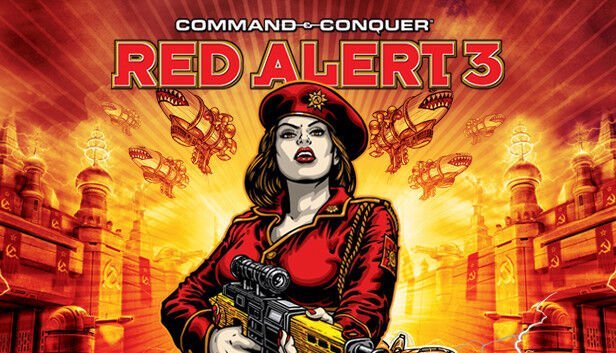
Step 1: Install the Game
Install Command & Conquer: Red Alert 3 on your computer using the game discs or your digital copy. Follow the installation prompts to complete the process.
Step 2: Apply Patches
Download the latest patches for Red Alert 3 from a reliable source. These patches are necessary to ensure the game runs correctly and is compatible with online play. Run the patch files and follow the instructions to apply them.
Step 3: Register on C&C Online
Visit the C&C Online website and create an account if you don’t already have one. Verify your email and log in to your new account.
Step 4: Download and Install the Launcher
Download the C&C Online launcher from the website. Run the installer and follow the instructions to install it on your computer.
Step 5: Configure the Launcher
Open the C&C Online launcher. Select “Red Alert 3” from the game list. You might need to provide the installation path if it isn’t detected automatically. Complete any additional setup steps as prompted by the launcher.
Step 6: Join a Game
Launch Red Alert 3 through the C&C Online launcher. Navigate to the multiplayer menu, select “Online,” and log in with your C&C Online credentials. Join an existing game or create your own lobby to start playing online.

Common Issues and Troubleshooting
Issue 1: Connection Problems
- Firewall Settings: Ensure your firewall isn’t blocking the game. Add exceptions for the game and the C&C Online launcher.
- VPN: If you encounter regional connectivity issues, use a VPN to stabilize your connection.
Issue 2: Game Crashes
- Verify Game Files: Use the game launcher to verify the integrity of your game files.
- Reinstall: If crashes persist, consider reinstalling the game to fix any corrupted files.
Issue 3: Lag
- Close Background Applications: Shut down unnecessary applications running in the background to free up system resources.
- Wired Connection: Use a wired internet connection instead of Wi-Fi for a more stable and faster connection.
Tips for a Smooth Gaming Experience
- Regular Updates: Regularly check for and apply updates to your games and the C&C Online launcher to ensure you have the latest improvements and fixes.
- Stable Internet: Ensure you have a stable and fast internet connection for a better gaming experience.
- Community Forums: Participate in the C&C community forums for tips, support, and the latest news about the games.
Conclusion
Playing classic Command & Conquer games online in 2024 is both possible and rewarding. With the right setup, you can relive the excitement of these iconic RTS games. Follow this guide to get started, and may your strategic prowess lead you to victory on the digital battlefield.
By using this guide, you’re ready to jump back into the world of Command & Conquer and enjoy some nostalgic online gaming sessions. Happy gaming!




