In today’s digital age, managing your iPhone data efficiently is crucial. If you’re looking for an alternative to iTunes, 3uTools is the perfect solution. This comprehensive guide will walk you through various installation methods, the types of file extensions 3uTools can read, and how you can use this versatile application to enhance your iPhone experience. We’ll also explore its cleaning utility and ringtone utility, ensuring optimal performance for your device. Let’s dive in! 🚀
Table of Contents
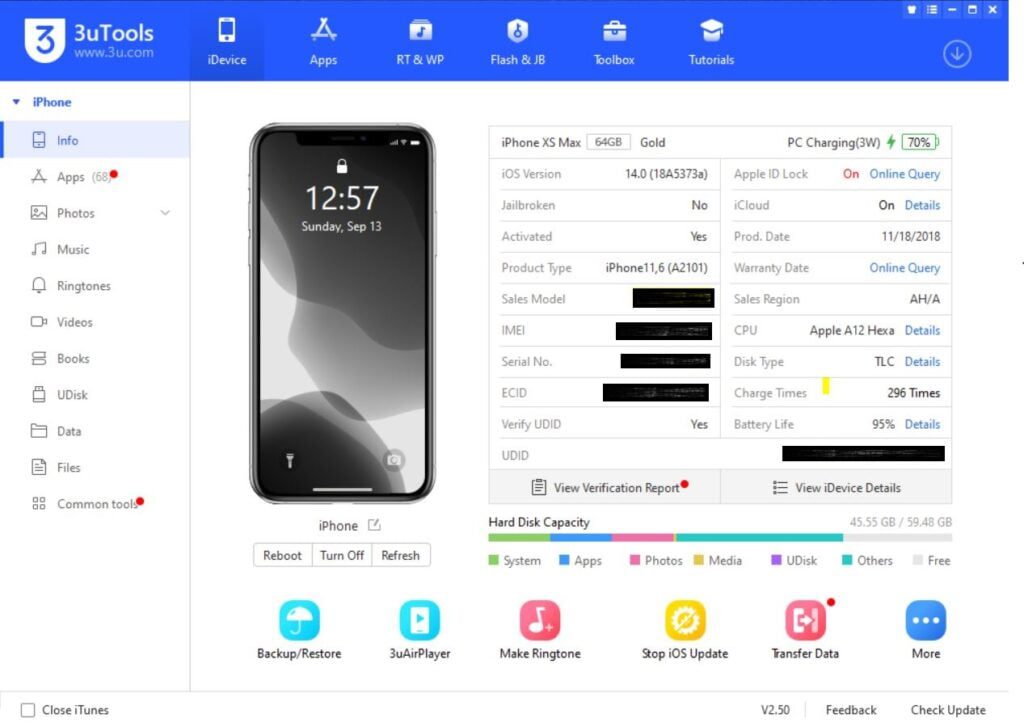
Introduction to 3uTools 🎈
3uTools is a comprehensive iOS device management tool that offers a range of features to make managing your iPhone or iPad easier and more efficient. Whether you’re looking to transfer data, manage files, or enhance your device’s performance, 3uTools provides a user-friendly interface with powerful capabilities. Unlike iTunes, 3uTools is free and offers more flexibility in managing your iOS device.
Different Ways to Install 3uTools 🔧
Method 1: Direct Download 📥
The simplest way to install 3uTools is by downloading it directly from the official website. Follow these steps:
- Visit the official 3uTools website.
- Click on the “Download” button.
- Once the download is complete, open the installer and follow the on-screen instructions to install 3uTools on your computer.
Make sure to download from reputable sources to avoid any security issues.
Supported File Extensions 📂
3uTools supports a wide range of file extensions, making it a versatile tool for managing your iOS device. Here are some of the file types you can work with:
- Videos: MP4, MOV
- Photos: JPG, PNG, HEIC
- Ringtones: M4R, MP3
- Music: MP3, M4A, WAV
- Documents: PDF, DOCX, XLSX
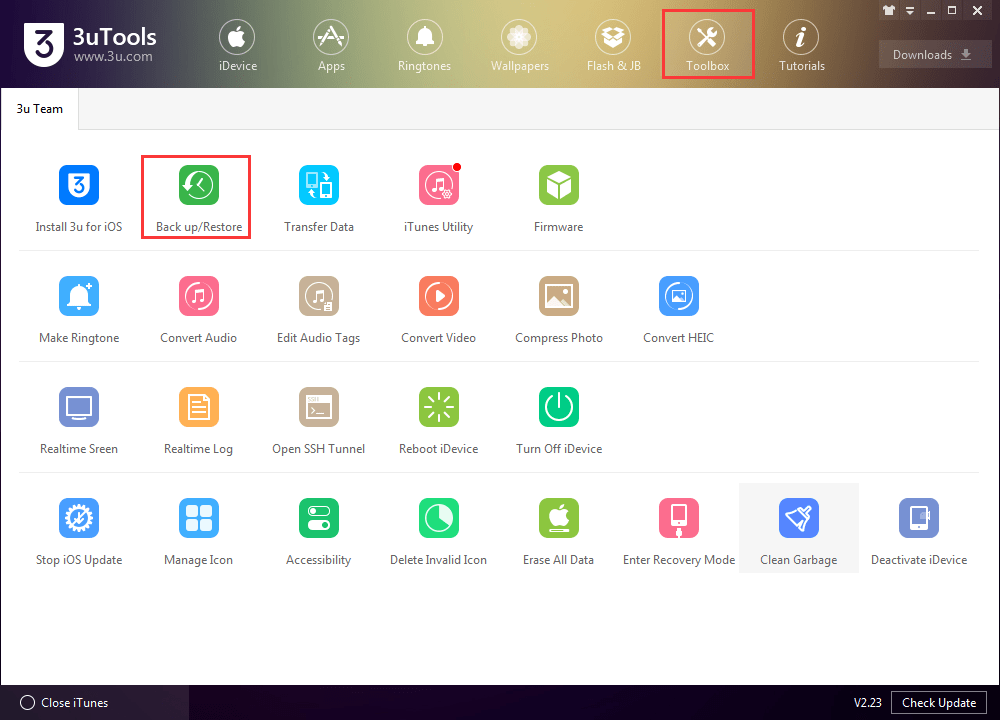
Using 3uTools to Import and Export Media 📸🎵
Videos and Clips 🎥
Importing and exporting videos with 3uTools is straightforward:
- Connect your iPhone to your computer using a USB cable.
- Open 3uTools and navigate to the “Videos” section.
- Click “Import” to add videos from your computer to your iPhone, or “Export” to transfer videos from your iPhone to your computer.
Photos 📷
Manage your photos easily with these steps:
- Go to the “Photos” section in 3uTools.
- Use the “Import” option to transfer photos from your computer to your iPhone.
- Use the “Export” option to back up your iPhone photos to your computer.
Ringtones 🎵
Create custom ringtones with 3uTools:
- Navigate to the “Ringtone” section.
- Click “Make Ringtone” and choose a music file.
- Trim the section you want to use as your ringtone and save it.
- Click “Import” to transfer the ringtone to your iPhone.
Music 🎶
Transfer your favorite tunes effortlessly:
- Open the “Music” section in 3uTools.
- Use “Import” to add songs from your computer to your iPhone.
- Use “Export” to transfer songs from your iPhone to your computer.
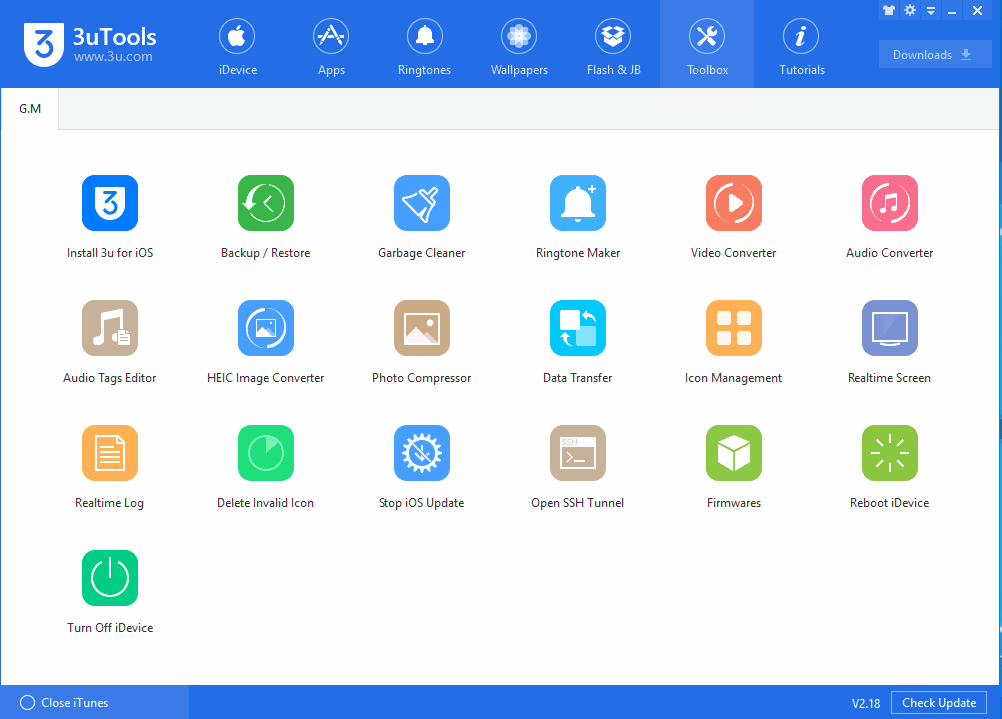
Enhancing Your iPhone Experience 🌟
Cleaning Utility 🧹
Keep your iPhone running smoothly with the cleaning utility:
- Go to the “Toolbox” section and select “Clean Garbage.”
- Click “Scan” to analyze your device for unnecessary files.
- Review the results and click “Clean” to free up space on your device.
Ringtone Utility 🎶
Personalize your iPhone with custom ringtones:
- In the “Ringtone” section, click “Make Ringtone.”
- Select a music file and trim it to your desired length.
- Save and import the ringtone to your iPhone.
Configuring 3uTools for Optimal Performance ⚙️
To ensure 3uTools runs smoothly, follow these tips:
- Regularly update 3uTools to the latest version.
- Use the “Flash & JB” feature to keep your iOS device updated.
- Utilize the “Toolbox” section to manage your device’s performance, including battery management and file cleanup.
Conclusion 🎉
3uTools is a powerful and versatile tool for managing your iPhone or iPad. From importing and exporting media to cleaning up your device and creating custom ringtones, 3uTools offers a range of features that enhance your iOS experience. By following this guide, you can take full advantage of everything 3uTools has to offer. For more tips and guides, visit Shafy School.
By integrating these practices and utilizing 3uTools effectively, you’ll enjoy a seamless and optimized iPhone experience. Happy managing! 📱✨




